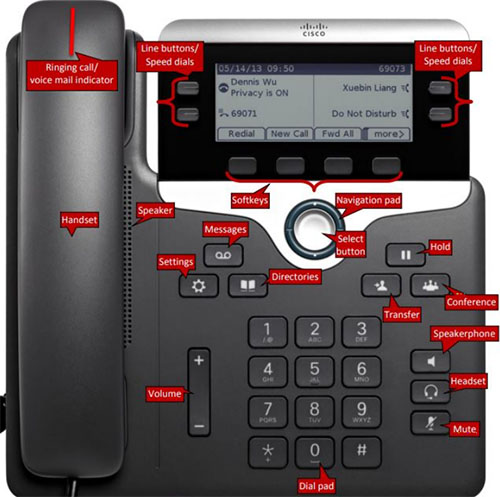Phone Reference Guide
Although the Office of Information Technology consists of several different functional areas, the two most commonly contacted OIT services are the Support Center and the Computer Labs.
UHCL's on-campus telecommunications system uses CISCO desktop telephones and voice-over-internet-protocol (VoiP) system for voice communications, including voicemail and fax service for faculty and staff. The following information covers how to use the phone and VoiP system, telecom-specific terminology, and some frequently-asked questions.
Vocabulary
Soft Keys - The row of keys below the display screen. Their value changes depending on what
is displaying on the screen.
Ringing Call/Voicemail Indicator - Red light on your handset
Speed Dial - Provides access to last number redial, station speed dial, saved number redialed,
system speed dial, previous menu
Call Forwarding - To forward calls to another extension
Do Not Disturb - To block incoming calls
Decline - To decline an incoming call
Ignore - To ignore an incoming call and send the caller to voicemail.
Answer - To pick up the and put the caller on speaker.
Hold - To place a call in a temporary waiting position from which it can be retrieved
only from your phone
Call Forwarding - To forward calls to another extension
Last Number Redial - The last number you call or called you
Conference Call - Lets up to 8 parties, including yourself, to participate in a call
Transfer - Lets you move a call to another extension
Extension Forwarding - Your calls automatically go to voicemail or another extension
Voicemail Access
Log In Via Web Browser
Log in using the same username and password you use to log into your computer. The preferred web browser for this site is either Microsoft Edge or Internet Explorer. You must either access this site from your on-campus computer or be connected to the UHCL network remotely via VPN.
Log in to your Cisco Web Inbox
On Campus
When calling from another phone on campus not from your normal office phone: Dial 6995 or 3999 and wait for the voicemail to answer, enter the * symbol then , your ID (extension number) and your PIN (password) and follow the prompts. If you dialing from your normal main line office phone then you will not have to dial the * symbol, just enter your PIN (password) and follow the prompts.
Off Campus
Dial 281-283-3999 and wait for the voicemail to answer, enter the * symbol then your ID (extension number ) and then your PIN (password) and follow the prompts.
FAQ
How do I access my Voicemail?
Dial 3999 or 6995 from on-campus or 281-283-3999 from off-campus and follow the prompts OR open the email from Cisco Unity and open the .WAV file.
What does a red light on my handset mean?
That you have a new voicemail message.
How can I make a conference call?
From an active call, press the conference button, select the held call, press yes, from the held call, press Calls, select the held call and press yes.
How do I transfer a call?
With the caller on the line, press transfer, enter the person's extension, press transfer again. If you want the call to go straight to voicemail, press * plus the extension and press transfer again.